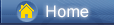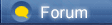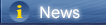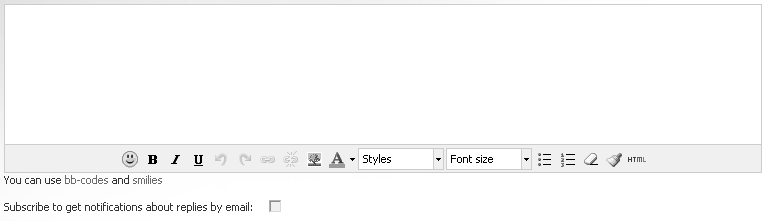Téléchargement …
Téléchargement …
 Téléchargement …
Téléchargement …
|
https://www.syncios.com/images/icon/roboto.jpg What is USB Debugging Mode?
If you use an Android phone and you’ve searched forums for solutions to problems, you’ve probably heard the term “USB Debugging” every once in a while. You may even have seen it while looking through your phone’s settings. It sounds like a high-tech option, but it really isn’t; it’s quite simple and useful. USB Debugging Mode is one thing that you cannot skip to know if you are an Android user. The primary function of this mode is to facilitate a connection between an Android device and a computer with Android SDK (Software Development Kit). So it can be enabled in Android after connecting the device directly to a computer via USB. https://www.syncios.com/images/icon/roboto.jpg Why I need to enable USB Debugging Mode?
USB Debugging grants you a level of access to your device. This level of access is important when you need system-level clearance, such as when coding a new app. It also gives you much more freedom of control over your device. For example, with Android SDK, you gain direct access to your phone through your computer and that allows you to do things or run terminal commands with ADB. These terminal commands can help you restore a bricked phone. You are also able to use some third-party tools to better manage your phone (for example, Syncios Mobile Transfer [syncios.com]). So this mode is a useful tool for any adventurous Android owner. Now, please follow these steps to debug your Huawei P30/P30 Pro. Step 1: Turn on your Huawei P30/P30 Pro. Step 2: Go to your Huawei P30/P30 Pro Settings option, find "System". Step 3: Under System option, select About phone. Step 4: Scroll down the screen and tap Build number several times until you see a message that says "You are now a developer!". 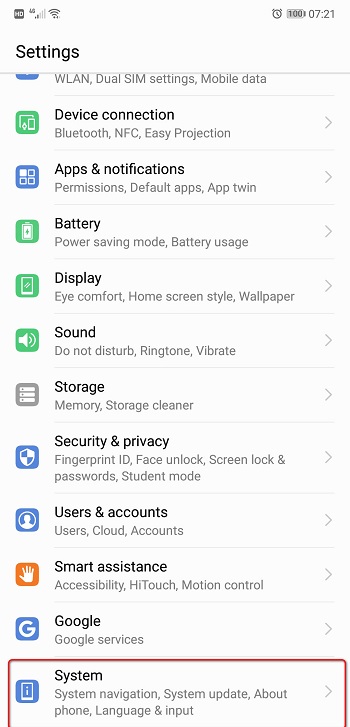 https://www.syncios.com/images/article/huawei-p20-settings.jpg
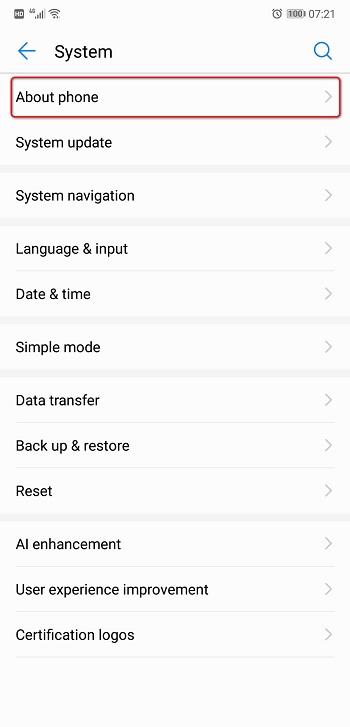 https://www.syncios.com/images/article/huawei-p20-about-phone.jpg
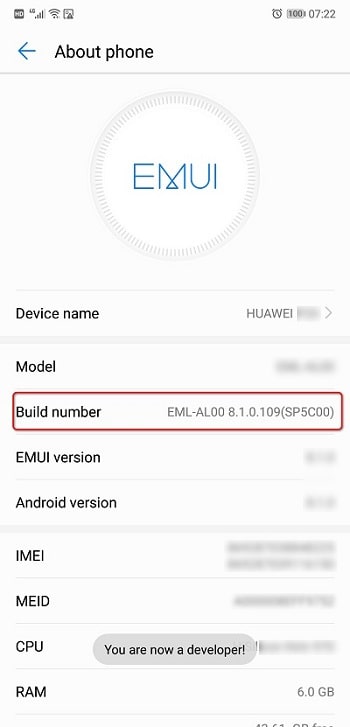 https://www.syncios.com/images/article/huawei-p20-build-number.jpg
Step 5: Select on the Back button and you will see the Developer options menu under Settings, and select Developer options. Step 6: Turn on the "USB debugging" and "Allow ADB debugging in charge only mode" option. Step 7: You will see a message "Allow USB Debugging", click "OK". 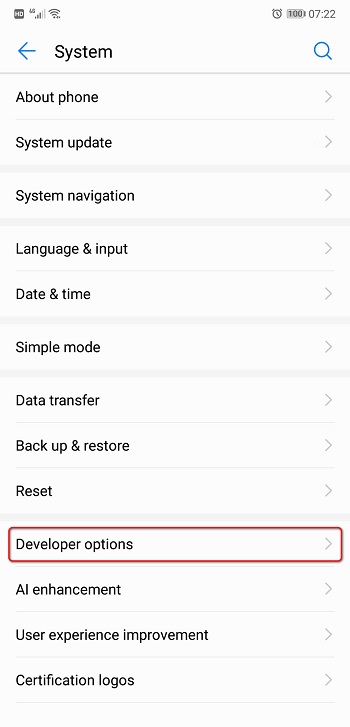 https://www.syncios.com/images/article/huawei-p20-developer-option.jpg
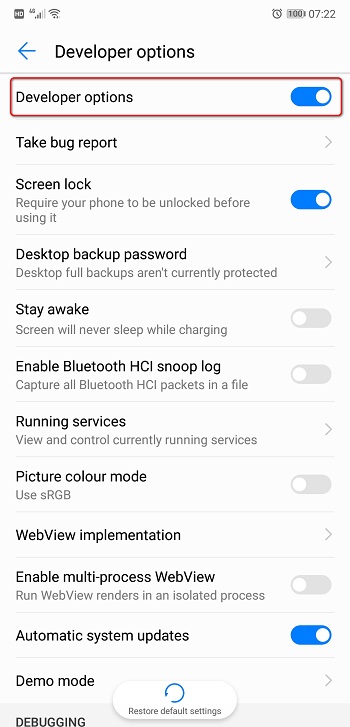 https://www.syncios.com/images/article/open-developer-options-on-huawei-p20.jpg
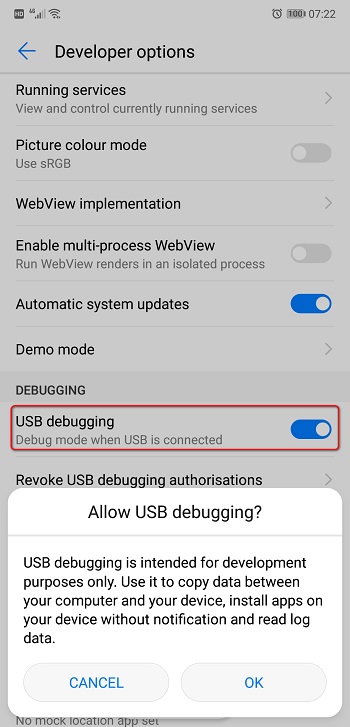 https://www.syncios.com/images/article/open-usb-debugging-mode-on-huawei-p20.jpg
|
 |
|
|
One of popular computer science assignments in college is to create a simple application for iOS or Android devices and to successfully debug it for the module to be passed. This task is not hard, but sometimes some unexpected errors emerge here and there consuming too much time to figure out what exactly went wrong with the source code and why. When it was the case with my apps I used to assign this code proofreading task to IT professionals from https://assignmentcore.com/do-my-computer-science-homework/ [assignmentcore.com] to do my computer science homework at the same time asking them for consultations about the stuff I didn't yet know. After this kind of cooperations the things went smoothly and the code worked like charm. It has to be noted that by that time I had my amazing Huawei P30, it was a pleasure working using it.
|
 |
|
 |
 |
 - new message
- new message