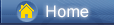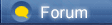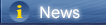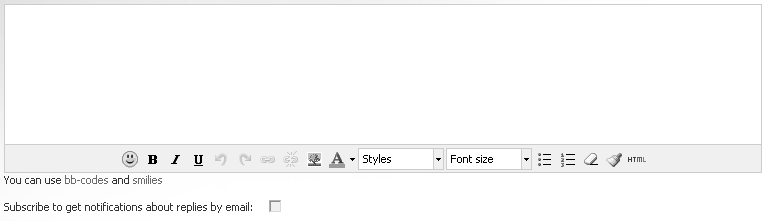Téléchargement …
Téléchargement …
 Téléchargement …
Téléchargement …
|
When switching from an iPhone or iPad to Huawei P30, you need to migrate all data from the old phone to the new Huawei P30. It should not be easy if you were a iOS user. As we all know, data between iOS and Android could not be transferred directly using common solutions due to the limits on part of Apple. But you are in the right place since this tutorial aims at solving problems regarding data transfer from iPhone to Android. Four different solutions will be listed for you to choose. You can transfer data from iPhone to Huawei P30 directly, selectively or restore iTunes and iCloud backup files to Huawei P30 without iPhone. Let's check all details step by step.
Method 1. Transfer Data from iPhone to Huawei P30 Selectively [syncios.com] Method 2. One-Click to Transfer Data from iPhone to Huawei P30 [syncios.com] Method 3: Restore iTunes Backups to Huawei P30 [syncios.com] Method 4. Restore iCloud Backups to Huawei P30 [syncios.com] Method 1. Transfer Data from iPhone to Huawei P30 Selectively Only with the help of a professional tool, the iPhone data could be copied to an Android device completely. A free tool, - Syncios iOS & Android Manager [syncios.com], is well loved for its sleek and user-friendly interface, by which you are able to preview, edit, backup, restore or delete files of mobile phones more straightforward. Start the Program and Connect the Phone Step 1Get Syncios Manager [syncios.com] installed on your computer for free. After installation, start the program. Get access to your Huawei P30, and turn on the USB debugging mode [syncios.com] on your Huawei P30. Launch the installed Syncios Manager and use USB cables to connect your Huawei P30 and iPhone to the computer. Keep your phones unlocked in case of disconnection. Download Win Version [syncios.com] Backup iPhone to Computer Step 2All Huawei and iPhone data will be loaded and listed on the left sidebar. Under, Huawei P30, you'll see Apps, SMS, Contacts, Media and Photos. Under iPhone, you'll see Media, Photos, Ebook, Apps, and Information. Step 3We choose to backup iPhone firstly then restore backup files to Huawei P30. Check iPhone data in details, choose files then click on Export/Backup option to backup iPhone data to Computer. Tips: For instance, to backup iPhone messages to computer, go to Information > Messages under iPhone device. Choose desired messages and click on Backup to save iPhone contacts to PC. 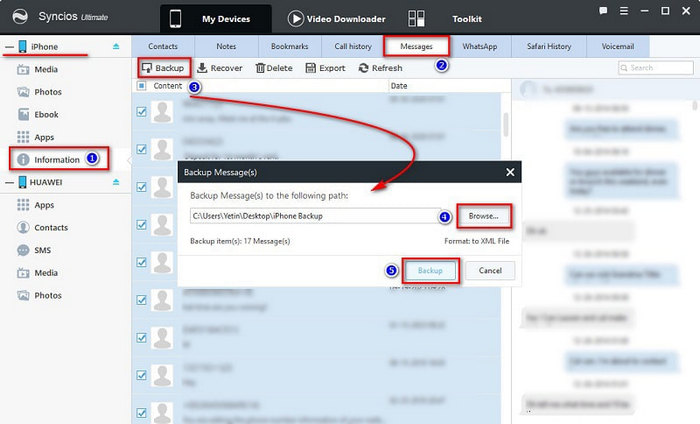 https://www.syncios.com/images/mobile-manager/backup-iphone-messages-to-pc-for-restoring-to-huawei-p30.jpg
Restore Backup to Huawei Step 4Click on Import/Add/Recover option to restore data. Syncios will show you the backup list regarding messages and contacts. Choose one backup then restore it to Huawei P30. For media files, just import them to your Huawei P30 from computer. Tips: For instance, to restore iPhone contacts from computer to Huawei P20, go to SMS under Huawei device. Click on Recover. Syncios will detect all backups. Choose the previous backup from the backup list to restore iPhone messages from computer to Huawei P30. 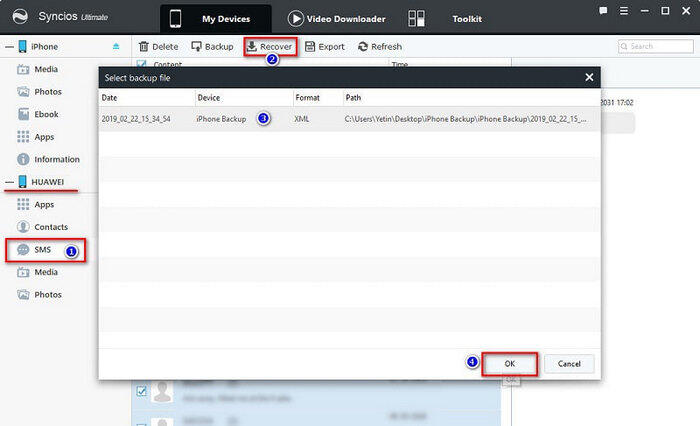 https://www.syncios.com/images/mobile-manager/restore-messages-from-iphone-to-huawei-p30.jpg
Method 2: One-Click to Transfer Data from iPhone to Huawei P30 When you have a data transfer problem, the best way to do it is to use Syncios Data Transfer [syncios.com]. Its transfer function is simple and practical. You only need three steps to transfer those complex and diverse data to new cell phone. In addition, there are a lot of transferable data, including SMS, contacts, call history, photos, videos, music and so on. Start the Program and Connect the Phone Step 1Download and install the compatible version of Syncios Data Transfer [syncios.com] on your computer first. To transfer data from iPhone to Huawei P30, click Start button under “Phone to Phone Transfer” section. Download Win Version [syncios.com] Download Mac Version [syncios.com] 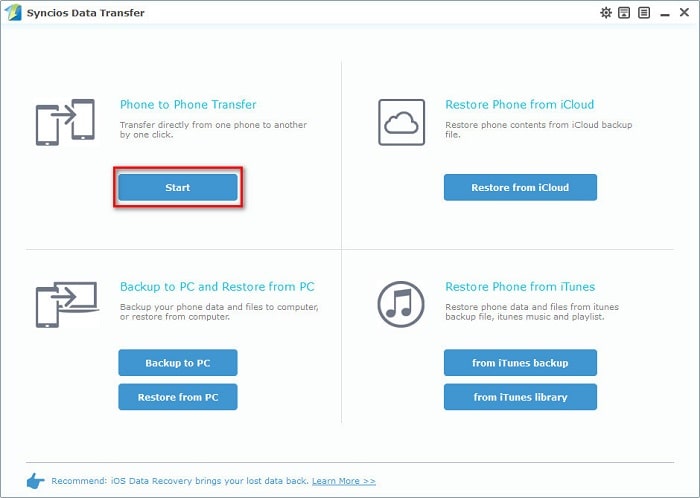 https://www.syncios.com/images/data-transfer/phone-to-phone-transfer-700.jpg
Connect Phones to Computer Step 2Now connect both devices with your PC and keep them unlocked and under your eyes, make sure USB debugging mode [syncios.com] is enabled on your Android device (Huawei P30). Connect both of your phones to computer via USB cables. To switch data from iPhone to Huawei, you should make sure that iPhone on the left and Huawei on the right, check the data on the middle panel. If the phones are not on the right position, you can click on “Flip” button to exchange the source and target device. Select Files to Transfer Step 3Lastly, click Start Transfer to begin the transfer. The transferring process would be launched automatically and after the transfer progress is done, click “OK” to end it. 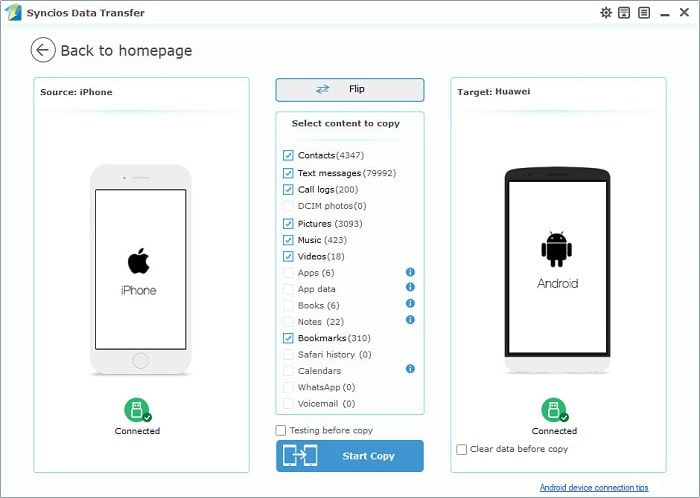 https://www.syncios.com/images/data-transfer/iphone-to-huawei-transfer-old.jpg
Method 3. Transfer Data from iTunes Backups to Huawei P30 Connect Phones to Computer Step 1Syncios Data Transfer could also restore data from iTunes backup without iPhone. Start Syncios Data Transfer [syncios.com] on your computer. Click Start button under “Restore Phone from iTunes Backup” section. Connect Huawei P30 to your computer. Download Win Version [syncios.com] Download Mac Version [syncios.com] Connect Phones to Computer Step 2Syncios will detect the saved iTunes backups and make a list. Choose one iTunes backup from the list, select contents from the middle box. Then tap on Start Copy, iTunes backup files will be transferred to your Huawei P30 after a while. 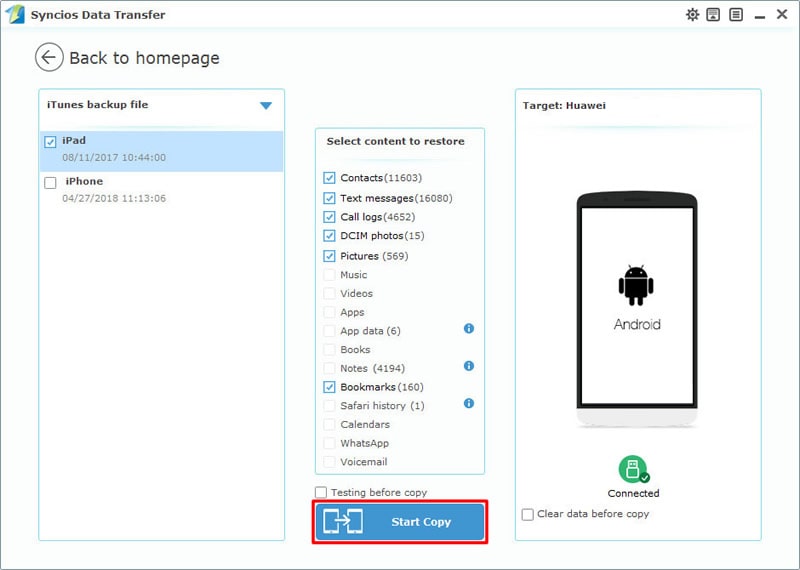 https://www.syncios.com/images/data-transfer/restore-itunes-backups-to-huawei-p30.jpg
Method 4. Transfer Data from iCloud Backups to Huawei P30 Connect Phones to Computer Step 1Making a backup of an iPhone using iCloud is common. For iOS users, if you want to restore iCloud backup files to another phone without device, try Syncios Data Transfer [syncios.com]. Run the program on your computer. Click Start button under “Restore Phone from iCloud Backup” section. Connect Huawei P30 to your computer. Download Win Version [syncios.com] Download Mac Version [syncios.com] Connect Phones to Computer Step 2Navigate to "Download more iCloud Backup" button, click on it and log in with iCloud account. Choose a iCloud backup to download. Then return. 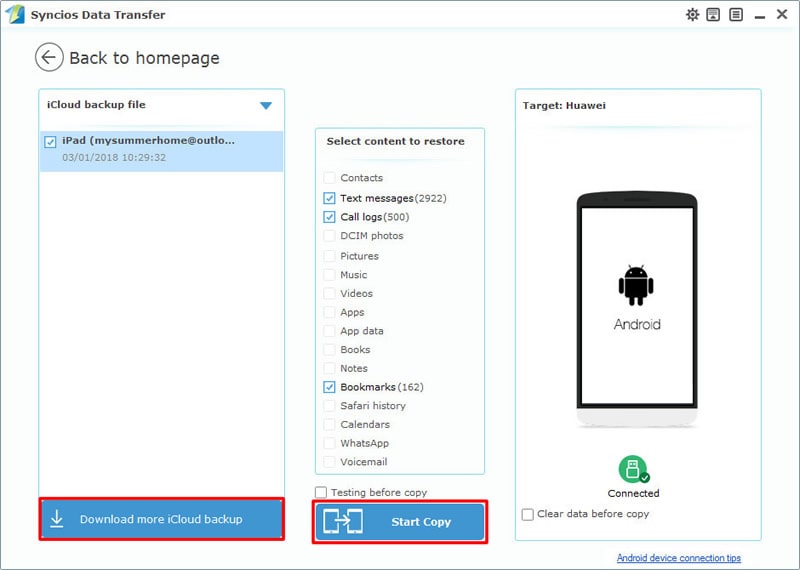 https://www.syncios.com/images/data-transfer/restore-icloud-backups-to-huawei-p30.jpg
Connect Phones to Computer Step 3Choose the downloaded iCloud backup from the list on the left side. Select contents from the middle box then tap on Start Copybutton. iCloud backup files will be transferred to your Huawei P30 after a while. Syncios iOS & Android Manager [syncios.com] and Syncios Data Transfer [syncios.com], have a free try to see which solution you prefer. |
 |
|
|
Cool. In my opinion, the easy and safe way is using Mobile Phone Transfer [coolmuster.com] to Transfer Data from iPhone to Huawei P30, if there is a pc. After installed Mobile Phone Transfer on your pc, start it. Link iPhone and Huawei P30 to pc via usb cables or wifi. A deep scan later, you can transfer data like contact, text messages, books(pdf&epub),music, videos, photos from iPhone to Huawei P30.
 https://www.coolmuster.com/uploads/image/20170802/iphone-to-android1.jpg
|
 |
|
 |
 |
 - new message
- new message