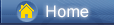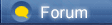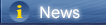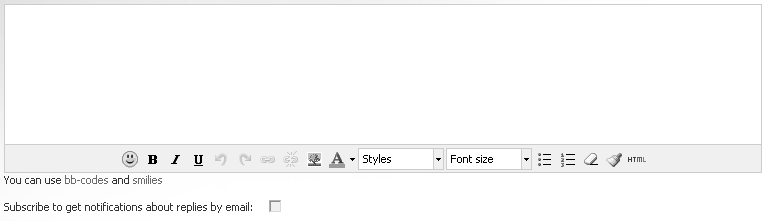Téléchargement …
Téléchargement …
 Téléchargement …
Téléchargement …
 https://www.syncios.com/images/article/sd-card.jpg
There are many methods to copy your smartphone files, especially for Android phones. What if I want to make a copy of photos and music on my smartphone? Many cellphone users will choose to connect their phone to computer and search for photo and music file folders then copy them to computer. Your Samsung Galaxy S10 is powered by the Android operating system, which can read a range of file types, including pictures, music and movies. To get all of the files you want on or off of your Galaxy device, you just need to connect it to a computer so you can access the micro Secure Digital memory card. Connect the Galaxy device and a computer with a USB cord to transfer files to an SD card. Actually, except that, there should be a better way. This guide will list 4 different solutions when you want to move photos and music from a Samsung phone to a SD card. Follow our detailed instructions below Method 1: Transfer Samsung Galaxy S10 Photos and Music to A SD Card Selectively [syncios.com] Method 2: 1-click to Transfer Samsung Galaxy S10 Photos and Music to A SD Card [syncios.com] Method 3: Backup Samsung Galaxy S10 Photos and Music to Its External SD Card [syncios.com] Method 4: Backup Samsung Galaxy S10 Photos and Music to A SD Card Using Smart Switch [syncios.com]Syncios Mobile Manager [syncios.com] is a free tool for managing phone data including photos, music, videos, apps, contacts, messages and more. With this program, you are easy to export, import, edit, delete Samsung photos and songs selectively. Step 1Download Syncios Mobile Manager [syncios.com] on your computer, install and launch it. According to the prompt, Syncios will show you how to enable USB debugging mode [syncios.com] on your Samsung Galaxy S10. After that, Syncios would detect your device. Connect your Samsung Galaxy S10 to computer via USB cable. Download Win Version [syncios.com] Step 2After the connection, Syncios will load all Samsung data and make a list of them. Select Photos and Media > Audio options, then Syncios will show you photos and music on your Samsung Galaxy S10. Select files you need and click on Export, choose a proper saving path then save them to your computer. 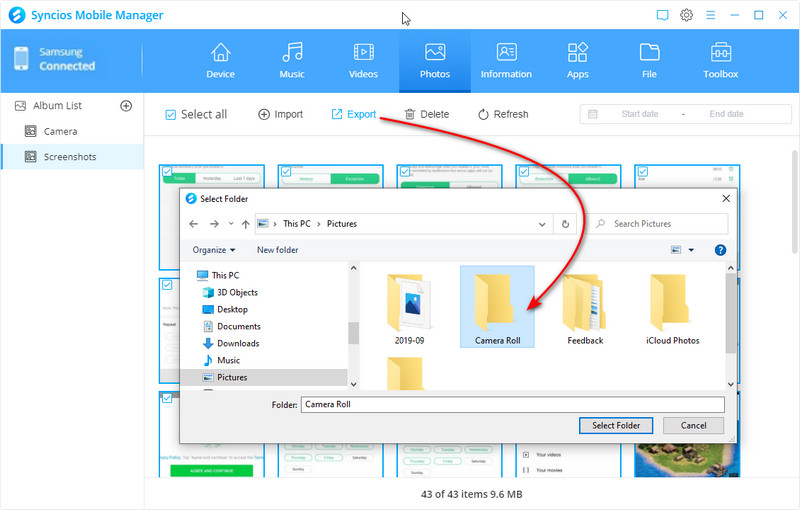 https://www.syncios.com/images/mobile-manager/export-samsung-galaxy-photos-to-pc.jpg
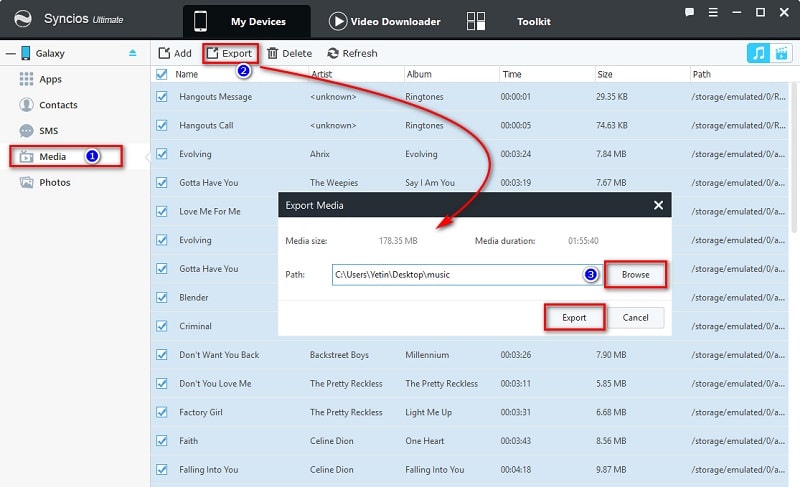 https://www.syncios.com/images/mobile-manager/export-samsung-galaxy-music-to-pc.jpg
Step 3Use a SD card reader, plug into computer. Then copy the exported photos and songs to your SD card. If you need these photos and songs in the future, just copy them to computer, and find Add/Import button to import them from computer to any iOS or Android device. 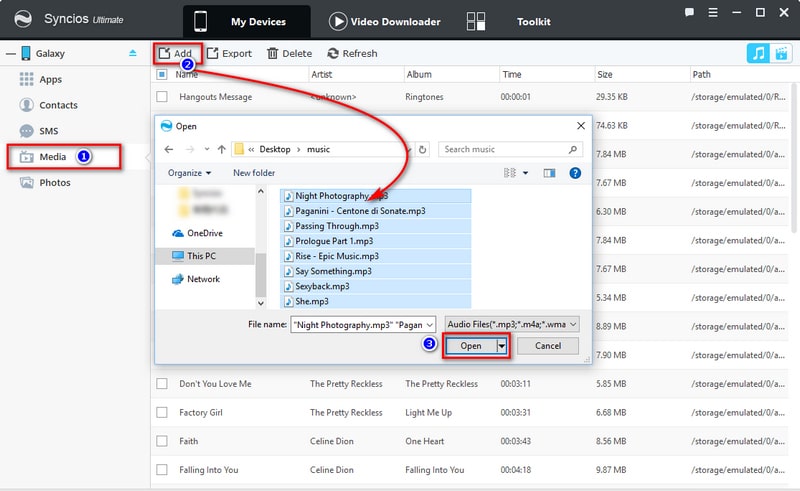 https://www.syncios.com/images/mobile-manager/import-music-to-samsung-galaxy.jpg
Method 2: 1-click to Transfer Samsung Galaxy S10 Photos and Music to A SD Card Syncios Data Transfer [syncios.com] is a professional tool for data backup and restore. It provides "Phone to Phone Transfer", "Backup Phone to PC and Restore from PC", "Restore Phone from iTunes", "Restore Phone from iCloud" four different modes. Therefore, when you need to move thousands of photos and songs from a Samsung phone to a SD card, you need this tool. Step 1Download and install Syncios Data Transfer [syncios.com] on a Windows PC or a Mac, launch it. Or open Syncios Manager and go to Toolkit > Phone Transfer. On the primary interface, choose Backup to PC and Restore from PC mode and click on Backup to PC button. Connect your Samsung Galaxy S10 to computer via USB cable. Check you phone when connecting. Download Win Version [syncios.com] Download Mac Version [syncios.com] 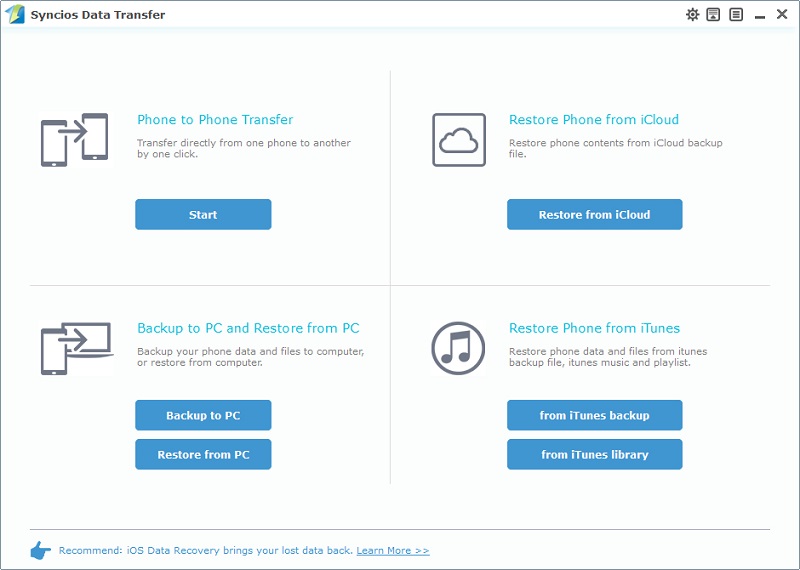 https://www.syncios.com/images/data-transfer/phone-data-transfer-800.jpg
Step 2Syncios will start to load your phone data. All your Samsung files are arranged one by one on the content box, including Contacts, Messages, Apps, Music, Photo, Video, and so on. Now you can choose any content to transfer at will. Step 3Select DCIM Photos, Pictures and Music to transfer all photos and music to computer. Then hit Start button to copy your Samsung photos and music to computer. 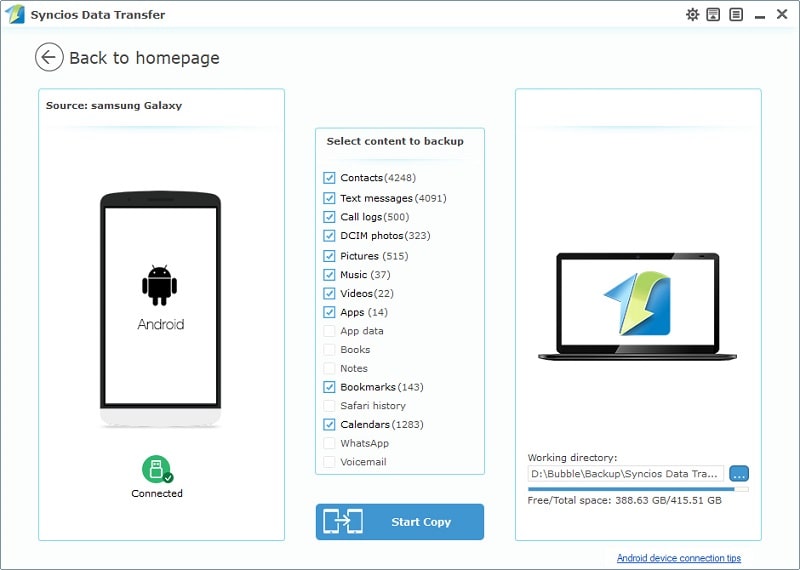 https://www.syncios.com/images/data-transfer/backup-samsung-galaxy-to-pc.jpg
Step 4Still, use a SD card reader to connect the SD card to computer. Then copy photo and music backup folders to the SD card. If you need to restore them, please refer to method 1, step 3. Method 3: Backup Samsung Galaxy S10 Photos and Music to Its External SD Card Syncios all can be installed on your Samsung Galaxy S10 and do the backup for you directly. Follow the detailed steps below to learn how to backup photos and music from Samsung to it external SD card easily. Install Syncios Mobile Manager [syncios.com] on computer, then got your Samsung Galaxy S10 connected to computer. The Syncios App would be installed on your device automatically after a successful connection. Or you can download apk from here [syncios.com] manually if it's failed to download apk automatically. Download Win Version [syncios.com] Step 1.To get started, simply tap on Syncios apk  https://www.syncios.com/images/article/syncios-app-logo.png icon on your Galaxy S10 to run the Syncios free Samsung Manager App. You will see the feature page of Syncios.
Step 2.Slide phone screen to the right, enter the Tools module. Five features will be displayed here, including "New Backup", "Restore", "Schedule", "Manage", "Sync". Tap on New Backup to backup your Samsung Galaxy S10. Step 3.There is a content list. SMS, Bookmark, Call log, Contact, Audio, Photo, Photo DCIM and Video are available to transfer. Select Audio, Photo and Photo DCIM then Tap on Backup To on the upper right of Syncios. Press SD Card tab. Syncios will start to backup your Samsung Galaxy S10 photos and music to the SD Card now. Tips: Syncios is also capable of editing backup file information, you are allowed to rename your backup file or add notes to the backup file by clicking "SyncdroidBackup..." or "Backup note" on the upper left of Syncios. 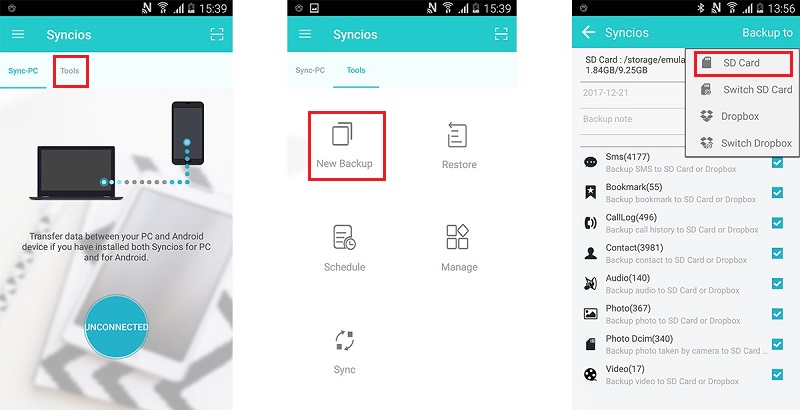 https://www.syncios.com/images/article/backup-data-to-sd-card-on-samsung-note-8.jpg
Method 4: Backup Samsung Galaxy S10 Photos and Music to A SD Card Using Smart Switch Actually, Samsung has its own phone switch solution, the Samsung Smart Switch. You can backup your mobile contents to SD card easily via this official Samsung backup tool. Step 1: Download and install the latest version of Smart Switch app on your Samsung Galaxy S10 from Google play store. Then run it on your Samsung phone. Step 2: On the main interface, find  https://www.syncios.com/images/article/smart-switch-more.jpg Menu button and click on it, then choose "External storage transfer". Your SD card storage information will be displayed for checking before you do a backup. Make sure you have enough storage on your SD card.
Step 3: Tap "BACK UP" button to enter the backup interface. All the data which is available for backing up will show in your screen, including:Contacts, Messages, Calendar, Memo, Call log, Alarm, Apps, Wi-Fi, Wallpaper, Images, Music, Videos, Voice recordings, Documents, Story album. 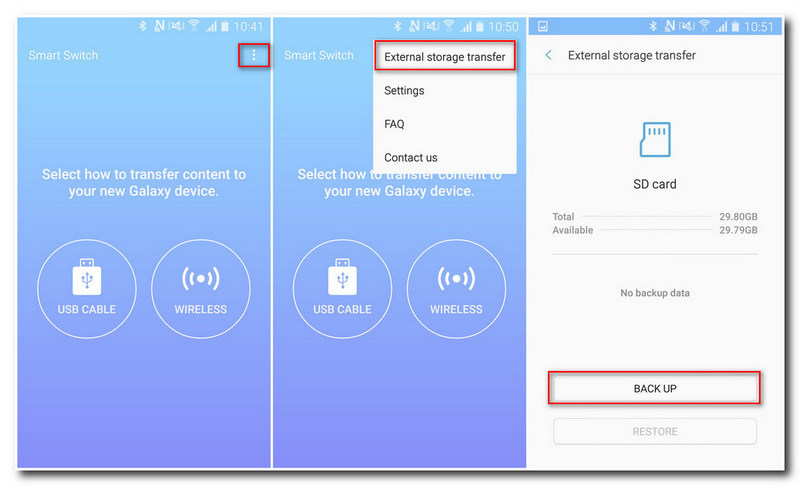 https://www.syncios.com/images/article/backup-samsung-to-sd-card.jpg
Step 4: Select your desired contents and click "BACK UP" to copy those data from Samsung phone to SD card. To copy photos and music to SD card, you just select "Images" and "Music". Wait until it shows "All done". 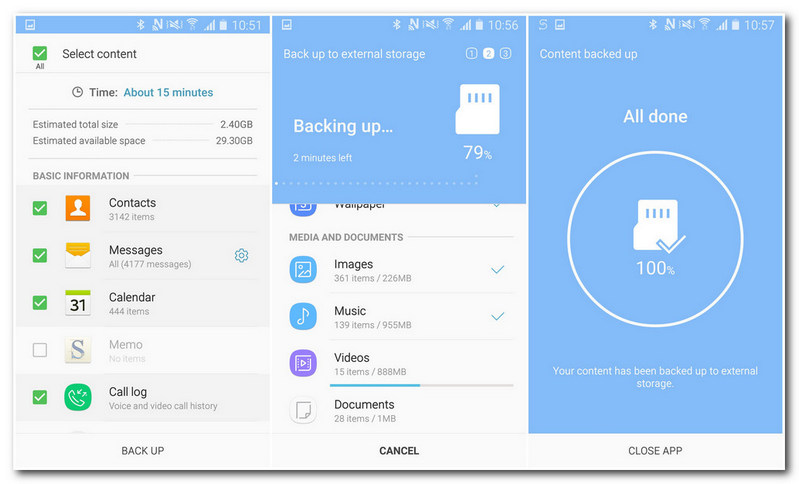 https://www.syncios.com/images/article/samsung-note-8-to-sd-card.jpg Syncios Manager [syncios.com] and Syncios Data Transfer [syncios.com] to get a perfect and flawless result.
|
 |
|
|
Cool. If you want to transfer data from Samsung Galaxy S10 to pc or other hard drive [coolmuster.com], you can use Samsung mobile manager [coolmuster.com]. It's easy and safe. Just follow steps below: First download and install Samsung mobile manager on your pc. Start the installed Samsung mobile manager, link your Samsung Galaxy S10 to pc via usb cable or wifi. A short time scanning later, you can export all data on your Samsung Galaxy S10 to pc or other hard drive, such as contacts, text messages, call logs, photos, videos and so on.
|
 |
|
 |
 |
 - new message
- new message