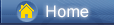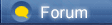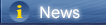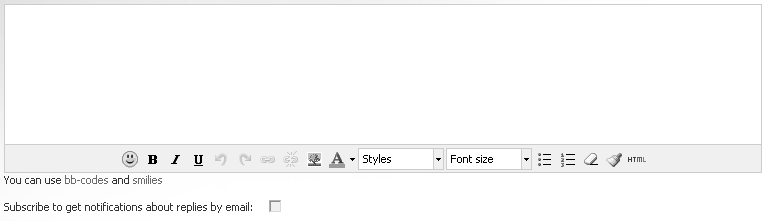Téléchargement …
Téléchargement …
 Téléchargement …
Téléchargement …
|
What is USB Debugging Mode?If you use an Android phone and you’ve searched forums for solutions to problems, you’ve probably heard the term “USB Debugging” every once in a while. You may even have seen it while looking through your phone’s settings. It sounds like a high-tech option, but it really isn’t; it’s quite simple and useful.
USB Debugging Mode is one thing that you cannot skip to know if you are an Android user. The primary function of this mode is to facilitate a connection between an Android device and a computer with Android SDK (Software Development Kit). So it can be enabled in Android after connecting the device directly to a computer via USB. https://www.syncios.com/images/icon/roboto.jpg Why I need to enable USB Debugging Mode?USB Debugging grants you a level of access to your device. This level of access is important when you need system-level clearance, such as when coding a new app. It also gives you much more freedom of control over your device. For example, with Android SDK, you gain direct access to your phone through your computer and that allows you to do things or run terminal commands with ADB. These terminal commands can help you restore a bricked phone. You are also able to use some third-party tools to better manage your phone (for example, Syncios Mobile Transfer [syncios.com]). So this mode is a useful tool for any adventurous Android owner.
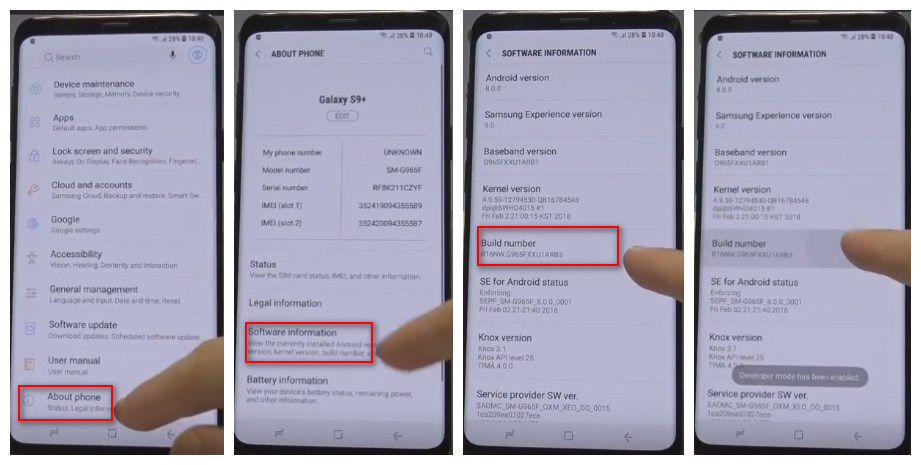 https://www.syncios.com/images/article/samsung-s9-developer-option.jpg
Now, please follow these steps to debug your Samsung Galaxy S9/S9 Plus. Step 1: Turn on your Samsung Galaxy S9/S9 Plus. Step 2: Go to your Samsung S9 "Application" icon and Open Settings option. Step 3: Under Settings option, select About phone, then choose Software Information. Step 4: Scroll down the screen and tap Build number several times until you see a message that says "Developer mode has been enabled". 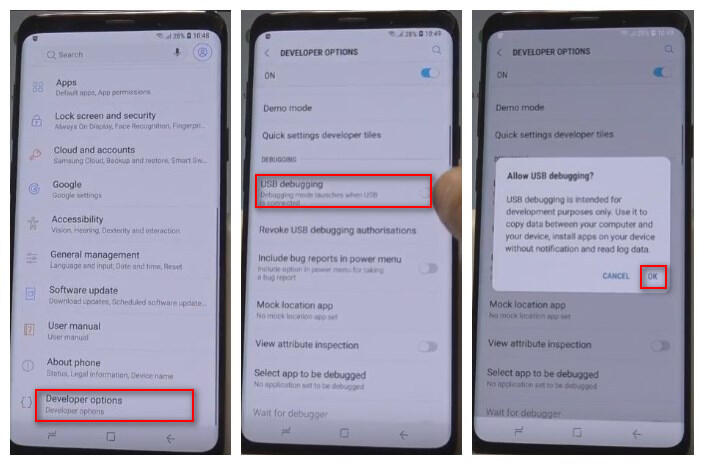 https://www.syncios.com/images/article/samsung-s9-usb-debugging.jpg
Step 5: Select on the Back button and you will see the Developer options menu under Settings, and select Developer options. Step 6: Enter "Developer Options" and enable "USB debugging" option. Step 7: You will see a messages "Allow USB Debugging", click "OK". |
 |
|
|
Many peolpe don't know how to enable USB debugging on Android phone especially when they cannot access their phone screen. BUt here I am going to show you how to enable USB debugging on Android with black screen [androiddata-recovery.com].
Method 1: Use OTG cable and mouse With the use of OTG cable and mouse, you can enable USB debugging on Android or Samsung phone Method 2: Use ADB command Method 3: Use a professional tool that will help you to deal with such situation. |
 |
|
|
Ncie job guys. Actually, next time if you need help related to phones or mobile apps visit professionals. Check https://madappgang.com/platforms/flutter/ [madappgang.com] this flutter app development site, and I'm sure they will help you. Good luck!
|
 |
|
 |
 |
 - new message
- new message